Easy Way to Remove Malware from Your Laptop Without Tech Skills
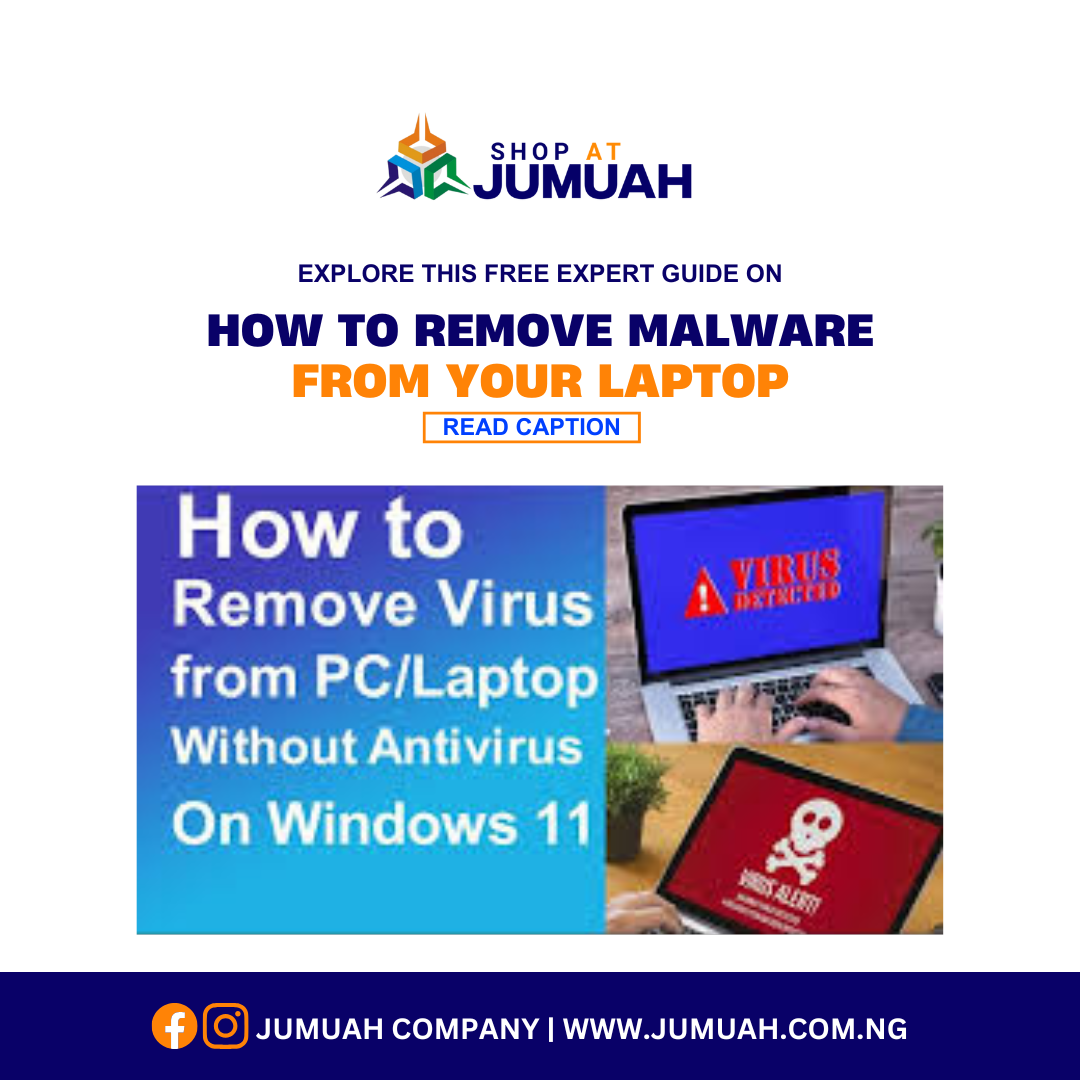
Easy Way to Remove Malware from Your Laptop Without Tech Skills
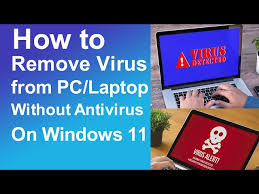
If your laptop has been acting strangely — slowing down, showing endless pop-up ads, or running programs you don’t remember installing — chances are it’s infected with malware. Don’t panic! You don’t need to be a tech genius to fix this. In fact, there’s an **easy way to remove malware from your laptop without tech skills.
In this guide, I’ll walk you through simple steps anyone can follow. By the end, your laptop will be cleaner, faster, and more secure.
What Is Malware and Why Should You Care?
Malware (short for malicious software) is any software created to damage, exploit, or steal information from your laptop. It can come in the form of viruses, spyware, adware, or ransomware.
If you don’t remove malware from your laptop quickly, it can:
- Steal your personal and banking information.
- Slow down your system.
- Crash important files and programs.
- Spread to other devices connected to your network.
That’s why knowing the **easy way to remove malware from your laptop** is crucial — even if you don’t have advanced IT skills.
Signs Your Laptop Might Be Infected
Before you try to remove malware from your laptop, check for these common symptoms:
* Random pop-up ads, even when you’re offline.
* Laptop running unusually slow.
* Unknown apps or toolbars installed without your permission.
* Frequent crashes or blue screen errors.
* Battery draining faster than usual.
If you notice two or more of these, it’s time to act.
Easy Step-by-Step Guide to Remove Malware from Your Laptop
Here’s the simple, non-technical process anyone can follow.
1. Disconnect from the Internet
The first thing you should do when you suspect malware is disconnect your laptop from Wi-Fi or Ethernet. This stops the malware from sending or receiving more data.
- Turn off Wi-Fi.
- Unplug any network cable.
- Keep your laptop offline during the cleaning process.
2. Boot Into Safe Mode
Safe Mode allows your laptop to run only essential programs, preventing malware from interfering.
* For Windows: Restart → Press **F8** or **Shift + Restart** → Choose **Safe Mode with Networking**.
* For macOS: Restart → Hold **Shift** until you see the Apple logo.
Now you can safely **remove malware from your laptop** without interference.
3. Uninstall Suspicious Programs
Go to your installed apps and look for anything unusual:
* Unknown apps you didn’t install.
* Programs with strange names or no publisher.
* Recent installations that coincide with the malware symptoms.
Delete them immediately.
4. Run an Anti-Malware Tool
This is the easiest and most effective step. You don’t need tech knowledge — just install a trusted anti-malware program.
Recommended free tools:
* Malwarebytes
* Windows Defender (built-in for Windows 10/11)
* Avast Free Antivirus
* Bitdefender Free Edition
Steps:
1. Download and install the tool.
2. Run a **full system scan**.
3. Quarantine or delete any threats found.
This simple step can **remove malware from your laptop** completely.
5. Clear Temporary Files
Malware often hides in temporary files. To clear them:
* Press `Windows + R` → Type `temp` → Delete all files.
* On macOS: Open Finder → Go → Go to Folder → type `~/Library/Caches/` → Delete contents.
This frees space and helps prevent malware from reloading.
6. Reset Browser Settings
Since many malware infections come from browsers, reset them:
* Clear history, cache, and cookies.
* Remove unknown extensions.
* Reset browser settings to default.
This ensures no adware or browser hijacker lingers.
7. Update Your Laptop
Once clean, update your operating system and apps. Many malware infections exploit old security holes.
* Run Windows Update or macOS Software Update.
* Update antivirus definitions.
* Keep apps like browsers, PDF readers, and Zoom updated.
Extra Tips to Prevent Future Malware
Now that you know the easy way to remove malware from your laptop, prevention is the next step:
* Avoid clicking suspicious links or email attachments.
* Download apps only from official websites or app stores.
* Use a strong antivirus with real-time protection.
* Backup important files regularly.
* Keep your laptop updated.
Conclusion
You don’t need to hire a technician or spend money on costly repairs. By following these simple steps to remove malware from your laptop without tech skills, you can clean and secure your system in less than an hour.
Remember:
* Disconnect from the internet.
* Use Safe Mode.
* Run an anti-malware scan.
* Clear unwanted files and reset your browser.
With these easy actions, your laptop will run smoother, safer, and malware-free.
So, the next time your system acts strange, don’t panic — you already know the easy way to remove malware from your laptop like a pro.
Continue Shopping on Jumuah!




