How to Stop Your Laptop from Freezing Randomly

How to Stop Your Laptop from Freezing Randomly
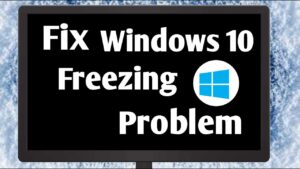
Nothing is more frustrating than when your laptop suddenly freezes while you’re working, studying, or even relaxing with a movie. If this happens often, you need to understand the root causes and practical fixes. In this guide, you’ll learn exactly how to stop your laptop from freezing randomly and improve overall performance.
Why Does Your Laptop Freeze Randomly?
Before solving the problem, it’s important to know why laptops freeze. The most common reasons include:
- Too many background programs using up RAM and CPU.
- Outdated drivers causing hardware conflicts.
- Overheating issues from clogged fans or blocked vents.
- Low storage space that slows down processes.
- Malware infections interfering with normal operations.
- Corrupted system files or outdated operating systems.
Knowing these causes makes it easier to figure out how to stop your laptop from freezing randomly.
Quick Fixes: How to Stop Your Laptop from Freezing Randomly
1. Close Unnecessary Programs
Running too many apps at once can overload your RAM and CPU. Open Task Manager (Ctrl + Shift + Esc) and end processes you don’t need. This simple step often solves freezing issues instantly.
2. Update Your Laptop Drivers
Outdated drivers can cause hardware conflicts that freeze your laptop. Go to Device Manager and update drivers, especially for graphics, chipset, and network. Keeping drivers updated is a powerful way to learn how to stop your laptop from freezing randomly.
3. Free Up Storage Space
A nearly full hard drive slows performance and causes freezes. Delete junk files, uninstall unused apps, and use built-in tools like Disk Cleanup. For better results, consider moving files to external storage or the cloud.
4. Scan for Malware
Viruses and malware are notorious for causing random laptop freezes. Run a full system scan with Windows Defender or a trusted antivirus tool. Removing infections is one of the most effective solutions for how to stop your laptop from freezing randomly.
5. Check for Overheating
Overheating slows down your CPU to prevent damage, which often feels like freezing. Clean your laptop’s air vents with compressed air and use a cooling pad if needed. Ensure you’re working on a flat surface instead of a bed or pillow that blocks airflow.
6. Run a System File Check
Corrupted system files can cause freezes. On Windows, open Command Prompt as administrator and type sfc /scannow. This scans and repairs damaged files automatically.
7. Keep Your Operating System Updated
Software updates fix bugs and improve stability. Make sure your laptop’s operating system is always up to date. This is another overlooked method in mastering how to stop your laptop from freezing randomly.
Advanced Fixes for Persistent Freezing
Upgrade Your RAM
If your laptop frequently freezes during multitasking, it might not have enough RAM. Upgrading from 4GB to 8GB or 16GB can drastically improve performance.
Switch to an SSD
Traditional hard drives slow down over time. Replacing yours with a solid-state drive (SSD) will not only speed up boot times but also reduce freezing.
Reinstall Your Operating System
If nothing else works, a clean reinstall of Windows or macOS can eliminate persistent freezing caused by corrupted software or hidden malware. This step is more advanced but highly effective in learning how to stop your laptop from freezing randomly.
Preventing Future Laptop Freezes
- Restart your laptop at least once a week.
- Clean your system regularly with tools like CCleaner.
- Use a cooling pad for heavy usage.
- Don’t run too many background programs.
- Backup files and keep enough free storage space.
When to See a Technician
If your laptop continues freezing even after trying all the above solutions, it could be a hardware issue such as a failing hard drive, faulty RAM, or a damaged motherboard. In such cases, take it to a certified technician for a full checkup.
Conclusion
Laptop freezes can be annoying, but they’re not always a sign of permanent damage. By understanding how to stop your laptop from freezing randomly, you can fix issues quickly and prevent them from happening again. From updating drivers to freeing up space, scanning for malware, and preventing overheating, these steps will keep your laptop running smoothly.
Take care of your laptop today, and enjoy faster, smoother performance without the constant frustration of random freezes.




