How to Test a UK-Used Laptop Before Buying
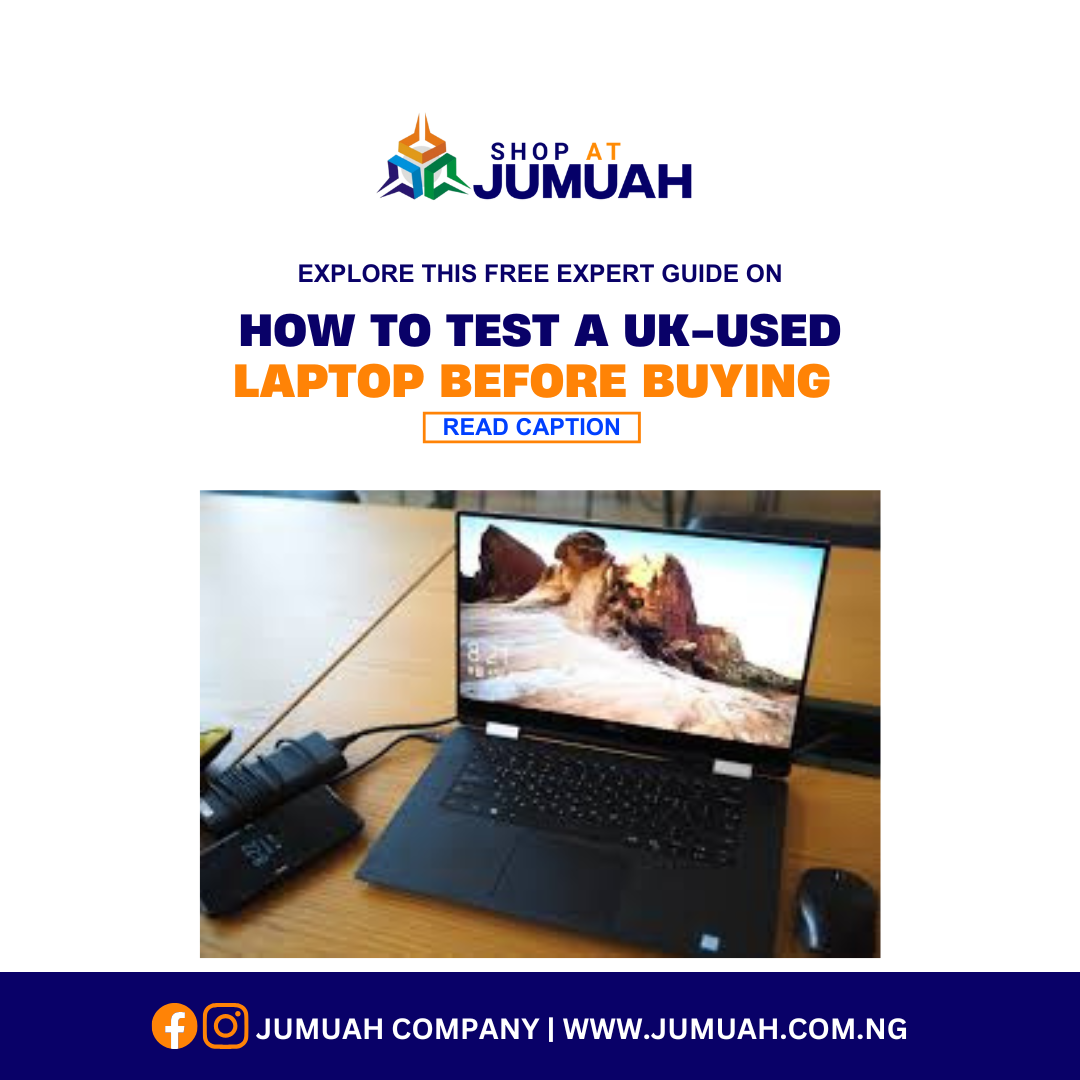
How to Test a UK-Used Laptop Before Buying

Buying a UK-used laptop is one of the smartest ways to save money while still getting a high-quality device. But here’s the catch: not all UK-used laptops are in good condition. Some may look perfect on the outside but have hidden faults inside. That’s why it’s important to know how to test a UK-used laptop before buying.
In this guide, we’ll walk you through step-by-step checks you can carry out before paying for that device. Whether you’re a student, business owner, or professional, these tips will help you avoid costly mistakes and ensure you get value for your money.
Why You Should Test a UK-Used Laptop Before Buying
A UK-used laptop often comes at half the price of a new one, but without proper testing, you risk buying a faulty system. Testing helps you:
-
Confirm the battery health is still strong.
-
Check that the keyboard, screen, and ports are working.
-
Ensure the hard drive or SSD has no errors.
-
Avoid scams from dishonest sellers.
When you know how to test a UK-used laptop before buying, you make smarter purchase decisions and enjoy peace of mind.
Step 1: Inspect the Physical Condition
The first thing to do is a visual inspection. Don’t just power it on—look closely.
-
Check for dents, cracks, or scratches.
-
Inspect the hinges to see if they are strong or loose.
-
Ensure all screws are intact.
-
Look at the keyboard for missing or stiff keys.
If the laptop looks poorly handled, it might also have hidden internal issues.
Step 2: Power It On and Check Boot Speed
Switch on the laptop. A healthy laptop should boot quickly into the operating system. If it takes unusually long or freezes, the hard drive or RAM might have issues.
Pro Tip: Restart the laptop at least twice to see if the performance is consistent.
Step 3: Test the Keyboard and Touchpad
Open a notepad or text editor and test every key.
-
Make sure no keys are unresponsive.
-
Check the touchpad sensitivity.
-
Test multi-touch gestures if the laptop supports them.
Step 4: Check the Screen Quality
A laptop’s display is one of its most important parts.
-
Look out for dead pixels or discoloration.
-
Adjust brightness up and down to confirm smooth control.
-
Test with a white background to spot any screen flaws.
If the screen has faint lines, shadows, or flickers, it may require a costly replacement.
Step 5: Test the Ports and Connectivity
Plug in a USB device, headphones, and charger. Try the HDMI or VGA ports if available.
Also, test the:
-
Wi-Fi connection (browse a few sites).
-
Bluetooth if the laptop has it.
-
Webcam and microphone using a quick video call.
Step 6: Check the Battery Health
A weak battery can be frustrating. Here’s how to test:
-
Unplug the charger and observe how long the battery lasts.
-
On Windows laptops, run
powercfg /batteryreportin Command Prompt. -
On MacBooks, check battery health under System Information → Power.
If the battery drains too fast, you might need a replacement soon.
Step 7: Test the Hard Drive or SSD
The storage drive is crucial. A failing hard drive can cause slow performance, freezing, or data loss.
-
On Windows, run CHKDSK or use tools like CrystalDiskInfo.
-
On Mac, use Disk Utility.
If there are too many bad sectors, avoid buying that laptop.
Step 8: Test the RAM (Memory)
Open multiple programs at once—browser, video player, and Word document. If the laptop slows down or freezes, the RAM may be faulty or insufficient.
Tip: Use Windows Memory Diagnostic Tool or third-party apps to check for RAM errors.
Step 9: Check for Overheating and Noise
Run the laptop for at least 15–20 minutes.
-
If it gets too hot quickly, the cooling fan may be faulty.
-
Listen for unusual clicking or grinding sounds from the hard drive or fan.
Overheating is a major red flag in UK-used laptops.
Step 10: Verify the Laptop’s Specifications
Some sellers rebrand or alter system details to trick buyers. To confirm specs:
-
On Windows: press Windows + R, type dxdiag, and check CPU, RAM, and graphics.
-
On Mac: click About This Mac.
Compare these specs with what the seller advertised.
Bonus Tip: Buy From a Trusted Source
Even when you know how to test a UK-used laptop before buying, it’s safer to purchase from a trusted vendor like Jumuah Industrial Company. We provide:
-
Thoroughly tested UK-used laptops.
-
Affordable prices.
-
Warranty and after-sales support.
Don’t gamble with your money—get a laptop that’s guaranteed to serve you.
Final Thoughts
Learning how to test a UK-used laptop before buying is essential for every buyer in 2025. From checking the screen and battery health to verifying the hard drive, RAM, and ports, these steps will help you avoid hidden faults.
The next time you shop for a laptop, follow this checklist—and for a stress-free experience, buy directly from Jumuah Industrial Company, where quality is guaranteed.
Looking for a reliable UK-used laptop in Nigeria? Visit Jumuah Industrial Company today and shop laptops that are tested, trusted, and budget-friendly.




